Because Evernote has changed their free plan, its time to switch from Evernote to Microsoft OneNote completely free. Follow these steps and you will be able to switch easy within 4 minutes!
👇🏻👇🏻👇🏻 Start here 👇🏻👇🏻👇🏻
Do you want to support me? Leave a like, watch another video from me, buy Divi with 10% discount // a hosting plan with 80% discount via the link below. That will help me enormously to create these free videos for you and keep going!
⇒ Software that I recommend:
✅ Hosting & domain ⇒ https://wp.discount/host/
✅ Best caching plugin ⇒ https://wp.discount/cache/
✅ Divi with 10% discount ⇒ https://wp.discount/divi/
✅ Elementor Pro ⇒ https://wp.discount/elementor/
⇒ See my PC build and studio gear:
🖥️ https://wpressdoctor.com/gear/
⇒ Top video’s I recommend:
I want you to succeed with your website, so lets get started.
⏱️Timestamps⏱️
0:00 intro
0:35 Install desktop version
0:57 Export all notebooks from Evernote
2:18 Download the tool
2:50 Import Evernote notebooks
3:34 Check OneNote
Thank you for watching! 😀
✅For tips and tricks on getting the most out of WordPress, don’t forget to subscribe: https://wpressdoctor.com/sub
🧾 Transscript 🧾
Onlinepreneurs, welcome back! I received a email from Evernote that they’re changing their free plan, to only one notebook and 50 notes… that’s a big problem! We’re going to migrate from Evernote to OneNote. Let’s dive in, right now.
Now the first thing we need to do is to export our notebooks to our own PC. So when I go to ‘Actions’ there is no way to actually export the entire notebook. So what do we need to do? We need to download the client version of Evernote. So we go to evernote.com, and in here we click on ‘Download’ over there. Download for Windows or for Mac, then click on the installation file you’ve just downloaded. And here we click on ‘Yes I consent’. Click on ‘Next’. And it’s going to install it to our PC. Then we need to log in with Evernote. Now on Evernote we go to ‘Notebooks’ over there. I don’t know why it’s not in English, I changed the language but it just keeps on doing everything in Dutch. Then we go to the notebook we want to export – all of them. And we click on this button ‘More actions’ and click on ‘Export notebook’. And then we’re going to export it in a .enex. That’s fine, just do it. Select all these things and press ‘Export’. Then I’m going to create a new folder on my hard drive which is called “Evernote”. Then I’m going to export all my notes to this .exec file. Wow when I see this it’s actually going to take a long time… export completed, press on ‘Ok’. Then we go to the next one. Click on ‘More actions’ – ‘Export notebook’. Yes, save it. Here we go. Just a small note; if you have encrypted notebooks, or encrypted notes, you need to decrypt them before exporting them. Or else we cannot import them to OneNote. Once you have downloaded all the notebooks to your computer, it’s time to download a little program someone built, to transform these .enex files from Evernote, so that OneNote can read them. Before we can do that, you need to make sure that OneNote is installed on your PC. Now you know OneNote is installed on your PC, if you don’t have that, go to OneNote.com and download the program first. The next step to do is go into the description or the comment section of this video on YouTube, and click on the link that I have put in there to go to GitHub. If you click on that link this is where we come. Evernote2OneNote 1.3.6. It has been updated two weeks ago, so it definitely works. And then we click on this one, the .zip file. Download it over there. And we click on it. Then let’s open up the zip file. and we just double click on this program. As we can see this is a very small program, it only does one thing: import the enex files and put them into OneNote. How does this work? It’s really easy. There are only two things we can change in this program, and that is: Do you want to import notes newer than a specific date? If you want all of them, just leave it like this. And then you can use ‘Modified date of notes’ as date in OneNote. I would uncheck this, or else all the dates of your notes will be changed. We click on ‘Import enex file’ we go to the Evernote folder where we have just downloaded all the notebooks. And we click on the first one and press ‘Open’. And and there we go! That was really quick it is finished now. Now if you start OneNote now, then you can see that my first notebook has been imported! Excellent. And when I’m importing all my notes one by one, you can see in the background that all these notebooks are created within OneNote. If you have any questions or you just want to say “Thank you Matt”, drop them down in the comments, I’ll always reply.
#Evernote #OneNote
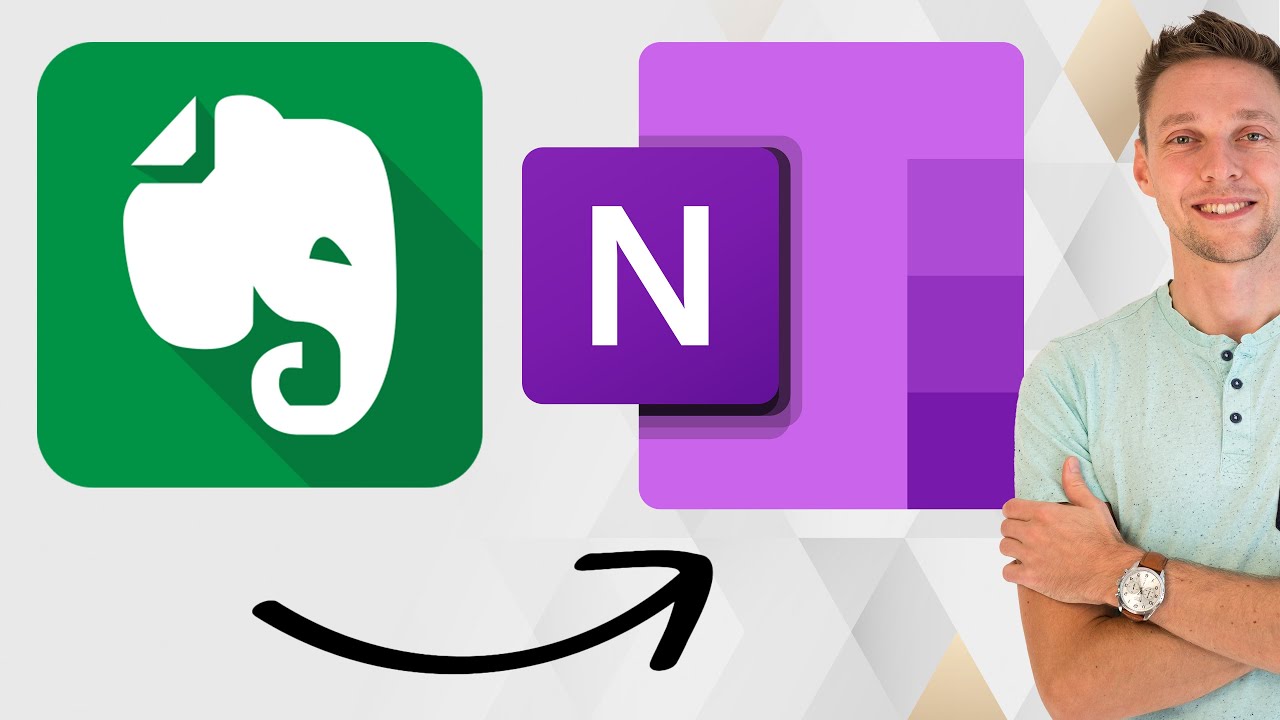


Comments